References (この記事の参考文献リンク)

Rhino 8 is a major update that introduces powerful new tools and significant usability enhancements to streamline modeling workflows. Features such as improved PushPull and Gumball tools, enhanced SubD support, the new ShrinkWrap function for 3D printing workflows, and a faster Mac version enable more flexible and efficient design.
Rhino 8 は、モデリングワークフローを効率化するための強力な新ツールと大幅な操作性向上を備えたメジャーアップデートである。PushPull や Gumball の改良、強化された SubD サポート、3Dプリント向けの ShrinkWrap 機能、そして高速化された Mac 版などにより、より柔軟で効率的なデザインが可能となった。
1 Modeling Tool Improvement モデリングツールの大幅改善
In Rhino 8, NURBS modeling workflows have become more convenient and intuitive than ever. They now offer a user experience that feels much closer to polygonal modeling.
Rhino 8では、NURBSモデリングのワークフローが従来よりも格段に便利かつ直感的になった。
ポリゴンモデリングに近い操作性を備えるようになっている。

■ Gumball (Status Bar Modeling Aids)
Modeling is now even smoother thanks to the new Gumball features.
Especially it now overlaps with the new PushPull command in functionality, especially for simple extrusions or interactive modeling .
1. Introduction of Extend in addition to Extrude with Gumball
2. Simplified Relocate Gumball function
3. Ability to create cuts, splits, or bosses using curves
4. Helpful tooltips for guidance
新しい Gumball の機能により、モデリングはさらにスムーズになった。
特に、シンプルな押し出しやインタラクティブなモデリングにおいては、新しい PushPull コマンドと機能が重なるようになっている。
1 Gumball によるExtrude に加え、Extendの登場
2 Relocate Gumballの簡略化
3 カーブを使って切断・分割・または突起(ボス)を作成できる
4 ツールティップによる補助

https://docs.mcneel.com/rhino/8/help/en-us/image/topic_illustrations/pushpull_extend.gif
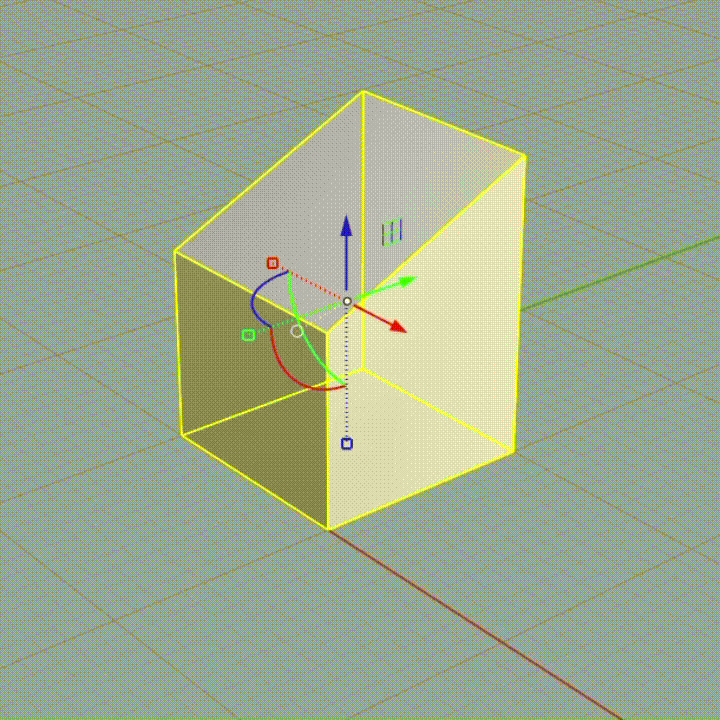

https://www.rhino3d.com/stories/modeling/gumby-cut.gif
■ PushPull (A New Command)
The PushPull command extrudes a polysurface face to interactively add or remove volumes on the polysurface. Curves lying on the surface can be detected for finding regions.
PushPull コマンドは、ポリサーフェスの面をインタラクティブに押し出すことで、形状にボリュームを追加または削除することができる。特に、サーフェス上のカーブを、領域の定義のためにつかうことができる。

https://docs.mcneel.com/rhino/8/help/en-us/image/topic_illustrations/pushpull.gif
■ Inset (A New Command)
Inset offsets edges inward on a mesh, SubD, or polysurface face—providing a quick way to create sub-faces that can be PushPulled to define a concept in just a few clicks. It’s ideal for adding details to a subset of panels, such as mullions. Previously, we had to use OFFSET and SPLIT to create base surfaces for this kind of detailing, but now this command streamlines the process.
Inset はメッシュ、SubD、またはポリサーフェスの面のエッジを内側にオフセットし、PushPull で簡単にサブフェースを作成・操作できる便利なツールである。特に、マリオンのような一部のパネルにディテールを加えるのに最適。これまでは OFFSET や SPLIT を使ってベース面を作っていたが、今ではこのコマンドによってその作業が大幅に効率化されている。

https://docs.mcneel.com/rhino/8/help/en-us/image/topic_illustrations/inset.gif
■ AutoCPlane 自動作業平面 (Status Bar Modeling Aids)
When Auto CPlane is enabled, the CPlane in the current viewport automatically aligns with the selected geometry (docs.mcneel). Auto CPlaneが有効になっている場合、現在のビューポートにおけるCPlane(作業平面)は、選択したジオメトリに自動的に合わせて配置される。

https://docs.mcneel.com/rhino/8/help/en-us/image/topic_illustrations/autoaligncplane.gif
2 Interface and Presentation インターフェース
■ Dark Mode ダークモード

■ Monochrome View 「モノクローム」表示モード
Rhino 8 introduces a new display mode called “Monochrome.” Previously, the “Arctic” mode was commonly used to visualize a model’s basic form in a clean, minimal style with soft shading in black and white. While both modes offer simplified visual styles, Monochrome emphasizes edge clarity using a grayscale palette, whereas Arctic focuses on soft shadows and a whiteout aesthetic for a more ambient presentation.
Rhino 8では新たに「モノクローム」表示モードが追加された。従来は、モデルの基本形状を白黒のソフトな陰影でミニマルかつクリーンに視覚化する手法として「アークティック」モードが用いられていた。両者はいずれも簡略化されたビジュアルスタイルを提供するが、「モノクローム」はグレースケールによってエッジの明瞭な強調を重視し、「アークティック」は白を基調としたソフトシャドウで空間的な雰囲気を演出する点に特徴がある。




■ Reflected Ceiling 天井伏図
A Reflected Ceiling Plan is created by using a horizontal clipping plane and upward-facing view to simulate a mirrored floor plan that displays ceiling elements for architectural documentation
天井伏図は、水平のクリッピングプレーンと上向きの視点を使って、天井要素を示す床の鏡像のような図面を作成する方法である。




3 Section Style
The clipping plane feature has been enhanced, allowing section styles, such as hatching patterns and colors, to be set per layer.
クリッピング平面の機能が強化され、断面のスタイル(ハッチングパターンや色)をレイヤーごとに設定できるようになった。

4 SubD Crease


5 ShrinkWrap

https://www.rhino3d.com/features/shrinkwrap/
ShrinkWrap creates a watertight mesh around open or closed meshes, NURBS geometry, SubD, and point clouds.
The difference between existing command QuadRemesh and this new ShrinkWrap:
ShrinkWrap creates solid, closed meshes for fabrication, while QuadRemesh builds clean, editable quad meshes for design and modeling workflows.
ShrinkWrap はファブリケーション向けのソリッドで密閉されたメッシュを生成するのに対し、QuadRemesh はデザインやモデリングのワークフローに適したクリーンで編集可能なクワッドメッシュを作成する。
- ShrinkWrap:複雑な形状を包み込むように密閉メッシュを生成する機能。3Dプリントやスキャンデータ処理に最適。
- QuadRemesh:元の形状をもとにクワッド(四角形)メッシュを作り直す機能。モデリングやSubD変換に向いている。
6 Grasshopper
By introducing Rhino data types, Grasshopper finally features our long awaited feature like Object Attributes that allows us to bake geometry with custom attributes, annotations, and blocks.
*Content cache
Rhinoのデータ型が導入されたことにより、ついにGrasshopperに長らく待ち望まれていた機能ーカスタム属性・注釈・ブロック付きでジオメトリをベイクできるオブジェクト属性(Object Attributes)や寸法の表示ーが追加された。

